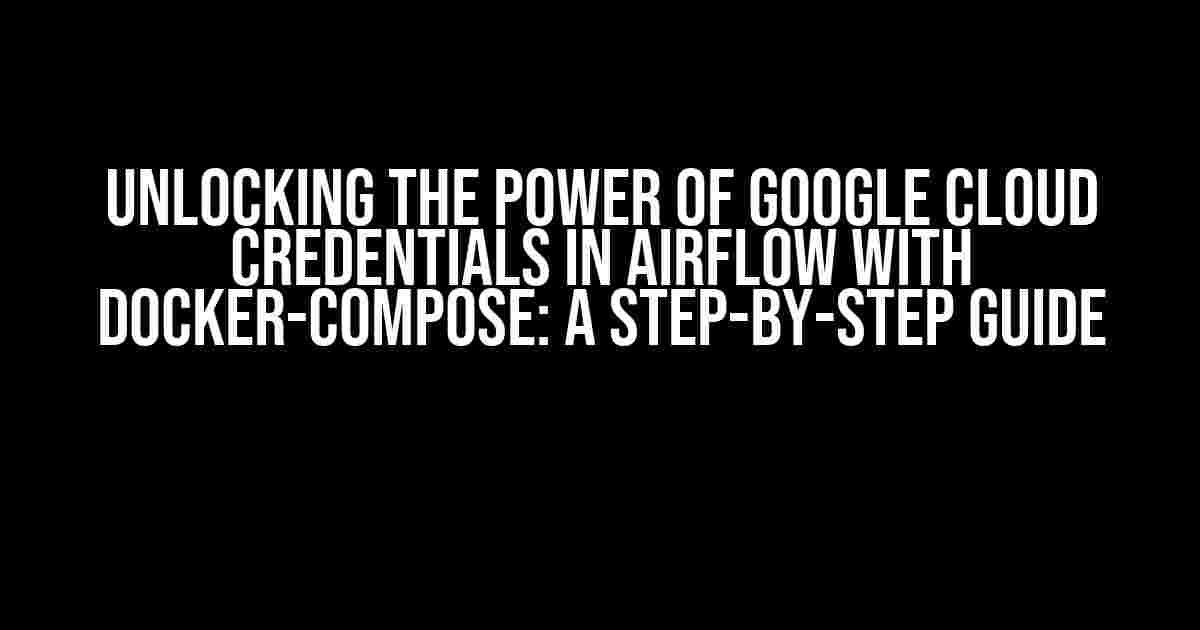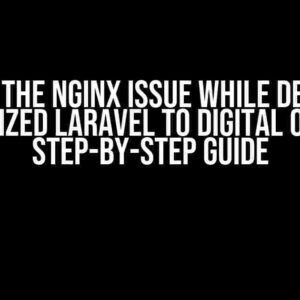Are you tired of manually managing credentials for your Google Cloud services in Airflow? Do you want to automate the process and take your workflow to the next level? Look no further! In this comprehensive guide, we’ll show you how to use Google Cloud credentials in Airflow with Docker-Compose, simplifying your workflow and streamlining your operations.
- What You’ll Need
- Why Use Google Cloud Credentials in Airflow?
- Step 1: Create a Service Account and Generate Credentials
- Step 2: Store Your Credentials in a Secure Environment
- Step 3: Configure Airflow to Use Your Google Cloud Credentials
- Step 4: Authenticate with Google Cloud Services in Airflow
- Example: Using Google Cloud Storage in Airflow
- Conclusion
What You’ll Need
To get started, make sure you have the following:
- A Google Cloud account with the necessary services enabled (e.g., Google Cloud Storage, BigQuery, etc.)
- A Docker environment set up on your machine
- Airflow installed and running on your Docker environment
- A basic understanding of Docker-Compose and Airflow
Why Use Google Cloud Credentials in Airflow?
Google Cloud credentials are essential for accessing and managing Google Cloud services within Airflow. By using these credentials, you can:
- Authenticate and authorize access to Google Cloud services
- Store and manage sensitive data, such as API keys and project IDs
- Automate workflows and pipelines that interact with Google Cloud services
- Scale your operations and improve efficiency
Step 1: Create a Service Account and Generate Credentials
To use Google Cloud credentials in Airflow, you need to create a service account and generate the necessary credentials. Follow these steps:
- Go to the Google Cloud Console and navigate to the “IAM & Admin” section.
- Click on “Service accounts” and then “Create service account.”
- Enter a name and description for your service account, and click “Create.”
- Click on the three vertical dots next to your service account email address and select “Create key.”
- Select “JSON” as the key type and click “Create.”
{
"type": "service_account",
"project_id": "your-project-id",
"private_key_id": "your-private-key-id",
"private_key": "-----BEGIN PRIVATE KEY-----\n...\n-----END PRIVATE KEY-----\n",
"client_email": "your-service-account-email",
"client_id": "your-client-id",
"auth_uri": "https://accounts.google.com/o/oauth2/auth",
"token_uri": "https://oauth2.googleapis.com/token",
"auth_provider_x509_cert_url": "https://www.googleapis.com/oauth2/v1/certs",
"client_x509_cert_url": "https://www.googleapis.com/robot/v1/metadata/x509/your-service-account-email"
}
Step 2: Store Your Credentials in a Secure Environment
To keep your credentials secure, store them in a secrets manager or environment variables. For this example, we’ll use environment variables in our Docker-Compose file.
Create a new file named `.env` in the root of your project with the following contents:
GOOGLE_APPLICATION_CREDENTIALS=/path/to/your/json/credentials.json
Update your `docker-compose.yml` file to include the following:
version: '3'
services:
airflow:
...
environment:
- GOOGLE_APPLICATION_CREDENTIALS=/path/to/your/json/credentials.json
Step 3: Configure Airflow to Use Your Google Cloud Credentials
To use your Google Cloud credentials in Airflow, you need to update your `airflow.cfg` file. Add the following configuration:
[google] project_id = your-project-id
Restart your Airflow service to apply the changes:
docker-compose up -d
Step 4: Authenticate with Google Cloud Services in Airflow
Now that you’ve configured Airflow to use your Google Cloud credentials, you can authenticate with Google Cloud services using the `google` hook in Airflow.
from airflow.providers.google.cloud.operators.cloud_storage import CloudStorageHook hook = CloudStorageHook() conn = hook.get_conn()
Example: Using Google Cloud Storage in Airflow
Let’s create an Airflow DAG that uses your Google Cloud credentials to interact with Google Cloud Storage:
from airflow import DAG
from airflow.providers.google.cloud.operators.cloud_storage import CloudStorageHook
from airflow.operators.python_operator import PythonOperator
from datetime import datetime, timedelta
default_args = {
'owner': 'airflow',
'depends_on_past': False,
'start_date': datetime(2023, 3, 21),
'retries': 1,
'retry_delay': timedelta(minutes=5),
}
dag = DAG(
'google_cloud_storage_example',
default_args=default_args,
schedule_interval=timedelta(days=1),
)
def upload_file_to_gcs(**kwargs):
hook = CloudStorageHook()
client = hook.get_conn()
bucket_name = 'your-bucket-name'
file_name = 'your-file-name.txt'
client.bucket(bucket_name).blob(file_name).upload_from_string('Hello, Google Cloud!')
python_task = PythonOperator(
task_id='upload_file_to_gcs',
python_callable=upload_file_to_gcs,
dag=dag
)
Conclusion
And that’s it! You’ve successfully configured Airflow to use Google Cloud credentials in a Docker-Compose environment. By following these steps, you’ve taken the first step towards automating your workflows and simplifying your operations.
Remember to keep your credentials secure, and always use environment variables or secrets managers to store sensitive data. With Google Cloud credentials in Airflow, the possibilities are endless – so get creative and start building your workflows today!
| Step | Description |
|---|---|
| 1 | Create a service account and generate credentials |
| 2 | Store credentials in a secure environment (e.g., environment variables) |
| 3 | Configure Airflow to use Google Cloud credentials |
| 4 | Authenticate with Google Cloud services in Airflow |
Happy automating!
Frequently Asked Question
Get ready to unleash the power of Google Cloud Credentials in Airflow with docker-compose! We’ve got the answers to your most pressing questions.
Q1: Where do I store my Google Cloud Credentials in Airflow with docker-compose?
Store your Google Cloud Credentials as environment variables in your docker-compose file. Specifically, add the following lines to your `docker-compose.yml` file: `GOOGLE_APPLICATION_CREDENTIALS=/path/to/credentials.json` and `GOOGLE_CLOUD_PROJECT=
Q2: How do I create a credentials file for Google Cloud in Airflow?
Create a JSON key file for your Google Cloud service account. Follow these steps: navigate to the Google Cloud Console, create a new service account, generate a key file, and save it as `credentials.json`. This file contains your credentials, which Airflow will use to authenticate with Google Cloud.
Q3: What are the benefits of using Google Cloud Credentials in Airflow with docker-compose?
Using Google Cloud Credentials in Airflow with docker-compose enables you to leverage Google Cloud services, such as BigQuery, Cloud Storage, and Cloud Dataflow, within your Airflow workflows. This integration allows for scalable and secure data processing, making your workflows more efficient and reliable.
Q4: Can I use default credentials for Google Cloud in Airflow with docker-compose?
Yes, you can use default credentials for Google Cloud in Airflow with docker-compose. Set the `GOOGLE_APPLICATION_CREDENTIALS` environment variable to `default` instead of a path to a credentials file. This way, Airflow will use the default credentials from the Google Cloud SDK, making it easier to set up and run your workflows.
Q5: What if I encounter issues with authentication using Google Cloud Credentials in Airflow with docker-compose?
Don’t panic! Check that your credentials file is valid and correctly formatted. Ensure that the `GOOGLE_APPLICATION_CREDENTIALS` environment variable is set correctly in your `docker-compose.yml` file. If issues persist, review the Airflow logs for errors and troubleshoot authentication issues accordingly.